Setting Up Your Subscription Payment Method
The ProxyMesh subscription service accepts three payment options:
- Credit or debit card (including international credit cards)
- PayPal
- Cryptocurrency
You're prompted to set up a payment method when you sign up for a ProxyMesh account. Credit or debit card setup is relatively straightforward, but PayPal subscriptions can take a little extra work.
Pre-Approval and Auto-RenewalPayPal: Once pre-approval is set up, it cannot be disabled in favor of manual payments. Pre-approval is required to maintain an active account with ProxyMesh. Credit or Debit Card: Once you've set up credit or debit card auto-renewal as your payment method, it cannot be disabled in favor of manual payments. Auto-renewal is required to maintain an active account with ProxyMesh.
Changing Your Method of Automatic Payment:
You can, however, change the method of automatic payment. This article covers the steps for changing a payment method that you've previously set up. Your change options include:
- Switching from one credit or debit card to another
- Switching from credit or debit card to PayPal
- Switching from PayPal to credit or debit card
Prepaying Subscription Fees
Normally, we bill once a month, but if you are on the 100 plan, you can arrange large prepayments on subscription fees if you wish. Please see Subscription Payments for details.
Dashboard Procedure
Under Account Settings on the right side of your dashboard, click Update Payment Method or Change Plan.
The following screen appears:

Update Credit Card
Click the Update Credit Card button to update credit card or switch to another card. The following dialogue appears:

- Enter the number of the credit card you're switching to.
- Enter the expiration date in format MM / YY.
- Enter your 3-digit Card Verification Code (CVC).
- Click Submit.
After clicking Submit, you may be prompted to enter a ZIP code. If there's an issue with non-US zipcode validation, please contact Support.
For credit card ZIP code validation, an error message usually means that the ZIP code you entered on the ProxyMesh payment form does not match the one on file with your credit card provider. Please contact us for information and assistance.
Switch to PayPal
Reminder: PayPal pre-approved payment requires a payment source, such as credit card or bank account, behind the PayPal account. This must be present on the PayPal account for the payment-method change to be accepted in the ProxyMesh system.
On the Update your Payment Method page, click the Switch to PayPal button to change your payment method from credit card to PayPal account. This takes you to a screen where you can log in to PayPal if you have an account, or sign up with PayPal if you do not have an account.
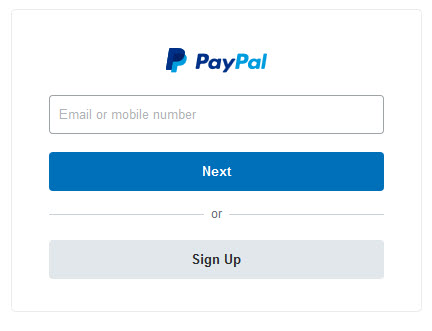
Once you're signed up and logged in to PayPal, This takes you to a PayPal setup screen headed Choose a way to pay.
This screen provides two options:
- Log into your existing PayPal account and configure it for pre-approval of ProxyMesh subscription payments.
- If you don't have a PayPal account, you can create a new one on this screen.
Note that the Start and End dates shown on the left side of the screen do not mean that you are renewing for 3 years. You are only pre-approving payments.
Please see also Setup for Subscription Payments via PayPal, which includes links to several PayPal help and FAQ pages.
If issues arise during the switch and you are unable to resolve them, please contact ProxyMesh Support for problem resolution.
- Provide us with the username or email address associated with the account so we can check into the issue.
To Cancel the Switch to PayPal
If you decide not to switch from credit card to PayPal, you can click the link at the bottom of the setup page, labelled "Cancel pre-approval and return to ProxyMesh, Inc."
This takes you back to the Update your Payment Method screen, where you'll see a message reading "Your ProxyMesh account has not been linked to PayPal." Your existing payment method will remain active.
Switch to Credit Card
Follow these steps if you wish to disable pre-approved payments in PayPal and set up pre-approved payments from your credit card.
- First, view this PayPal tutorial on How to Disable Recurring Payments and follow the steps.
- Then, under Account Settings on your ProxyMesh dashboard, click Update Payment Method or Change Plan. This takes you to the Update your Payment Method page. On that page, follow the steps outlined in the Update Credit Card section of this article to set up pre-approved credit card payments.
Prepay with Cryptocurrency
- On your dashboard under Payments & Billing, click on Prepay with Crypto.
- Complete the fields on that page and refer to the steps documented in Crypto Payments.
Subscription Payment Method Issues
Please note: ProxyMesh is not able to input your credit card details and fix your payment method issues. You must contact your bank for assistance.
502 Bad Gateway Errors
If you receive a 502 Bad Gateway error while trying to change your payment method, please contact Support for assistance.
Temporary Bans
Recently, have you logged in to your account several times to set up or change the payment method? And have you received a message that looks like this, indicating a temporary ban on access?

Repeated payment attempts can lead to a temporary ban if they look like fraudulent behavior to the system.
For example, they're also typical of someone trying to post payments that keep getting rejected. It's best not to make any further attempts until the ban expires — usually only a few hours. After that, you should be able to visit the site again.
Please note: ProxyMesh is unable to manually remove the temporary ban.